mojo help
All the help you need to get the most out of mojo.
Member Help
How to take your first map
You will receive a welcome email from hello@mapmymojo.com containing instructions - if you don’t receive it, do check your junk folder.
The email will contain a link to access mojo. Use the same email address as the email was sent to and set your own password.
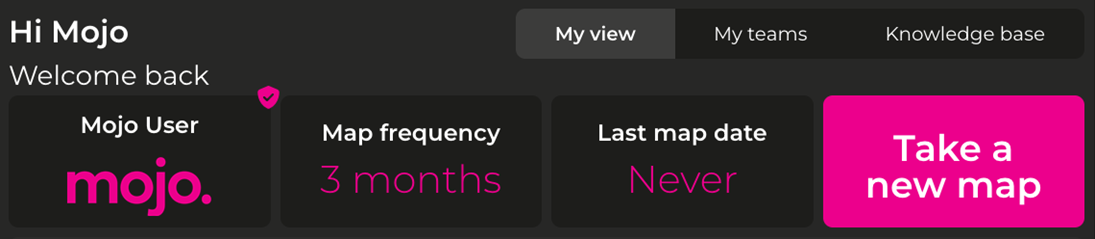
Once you've logged in, click on “Take a new map” at the top right corner and you will be taken to the questionnaire. It will take five to ten minutes to complete.
Each question will provide a pair of statements with a sliding scale between them. You answer the question by sliding the dot to the left or right towards the statement that you feel is more relevant to you, the strength of your preference is indicated by how far you move towards a statement. As mojo is testing your motivations against each other, you must select a preference, however small, in which case you would only move the dot to the nearest point on the scale.
Don’t overthink your answers - go with your gut!
When you are finished, click on the “Submit” button.

What to do if you forget your password
Click on this link to access the mojo login page.
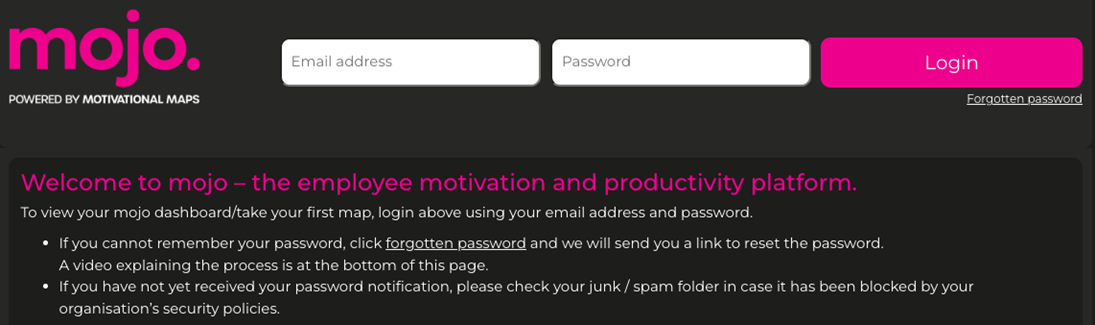
Click “forgotten password” and you’ll be taken to the next screen – enter your email address and click “Reset Password”.
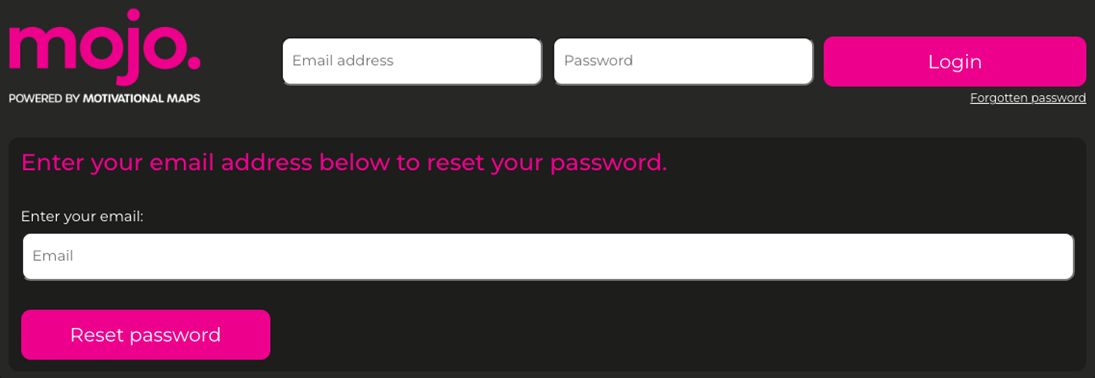
You will receive an email with a link to reset your password.
Reading your mojo dashboard
The dashboard displays your Primary motivator through to your lowest motivator – more details on interpreting these results are below.
Clicking on the question mark icons will give you specific information on that section.
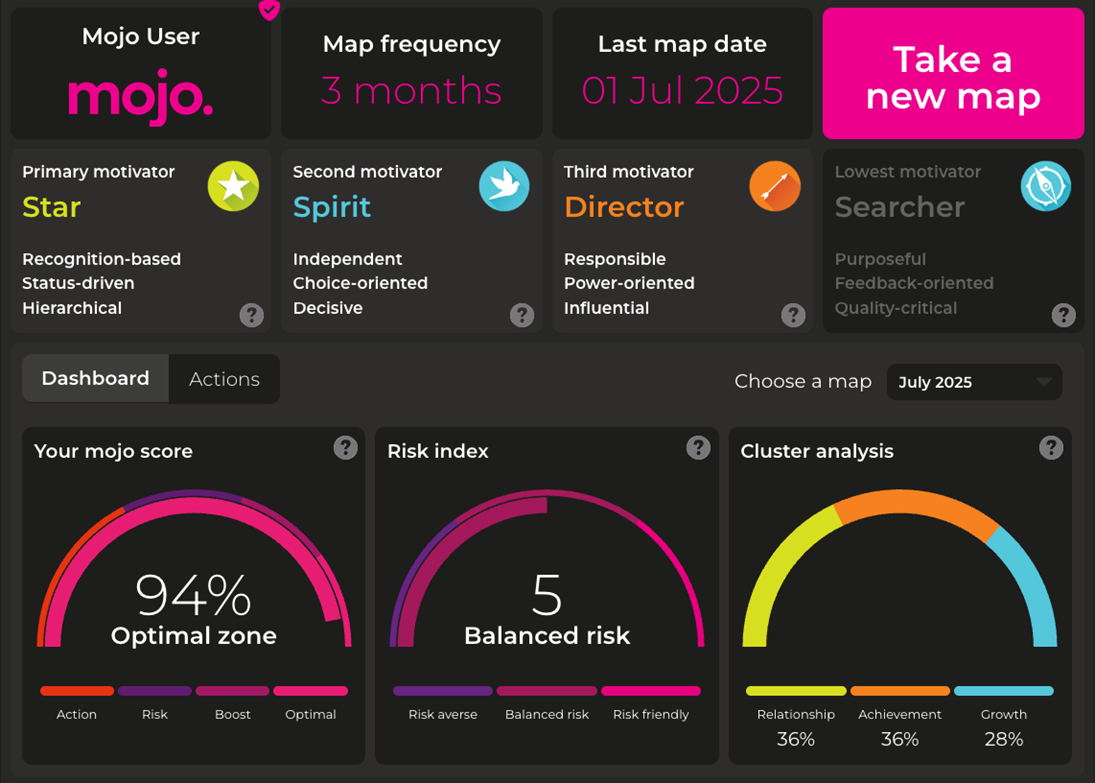
Understanding your motivators:
Primary motivator
Your primary motivator represents your strongest driver at work. Reflect on the characteristics of your primary motivator and how they align with your work experience. Consider the keywords associated with your motivator and their relevance to your job satisfaction and performance. This motivator plays a significant role in shaping your engagement and fulfilment in the workplace.
Second and third motivators
The second and third motivators are also important factors in understanding your motivation. Consider how these motivators contribute to your overall motivation profile and how they influence your work preferences and behaviours.Reflect on the insights provided by these motivators and how they align with your aspirations and professional growth.
Lowest motivator
Your lowest motivator represents the area where you may have less natural inclination or preference. Reflect on the characteristics of your lowest motivator and how they relate to your work experience. Consider how this motivator's presence or absence impacts your decision-making, job satisfaction, and overall performance.
Your mojo score
This is scored from 0% to 100%. It is important to note that a low score doesn’t equal “bad”. The score is an honest reflection from a multitude of factors – some of which can be outside the control of the employee, such as role uncertainty, major changes, personal issues etc. The important thing is to recognise the score and then to work with your line manager to bring about improvements through the action planning (action planning is covered later in this guide.)
Risk Index
The Risk Index is scored out of 10 and measures your attitude towards taking risks – the higher the score, the more propensity you have towards risk. Reflect on your risk propensity and how it influences your decision-making and approach to challenges. Consider the balance between risk-taking and maintaining stability in your work. Embrace calculated risks that can lead to growth, innovation, and professional development.
Cluster Analysis
The cluster analysis unveils the distribution of your motivational preferences across the different clusters: Relationship, Achievement, and Growth. Reflect on these and how they align with your personal and professional aspirations. Consider the areas where you have a strong focus and explore how they can contribute to your overall fulfilment and success.
Ranking your motivators
Your motivators are ranked 1-9, and each is assigned a level score out of 40. Your motivation satisfaction is on a scale of 1 to 10, which is an indicator of your needs being met. Reading the mojo map provides valuable insights into your motivation and can guide your personal and professional development.
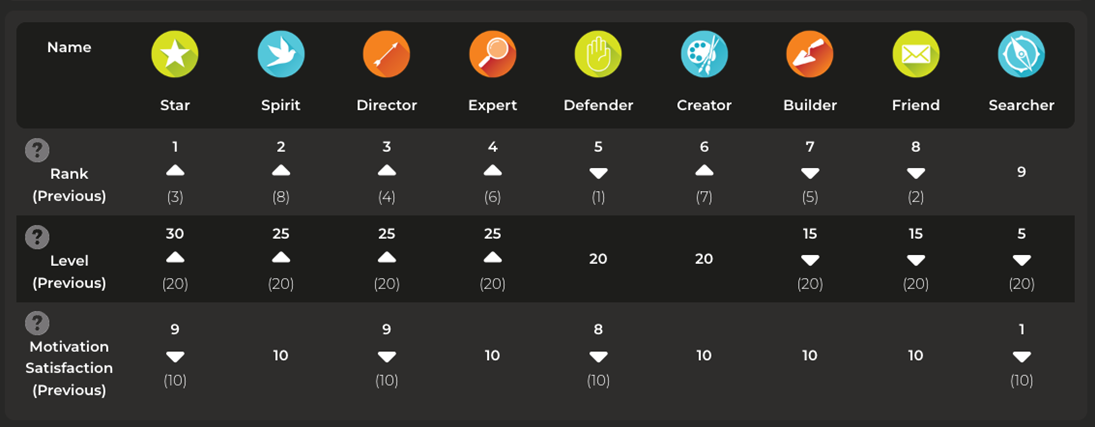
Mojo tracks the changes in your motivation from one map to the next. Where there is a change the direction of change is indicated by the arrow, and the previous score is shown in brackets.
If there’s a significant change, then it’s worth discussing why you think this is the case with your line manager.
The bar chart below further illustrates which motivators are most important to you.
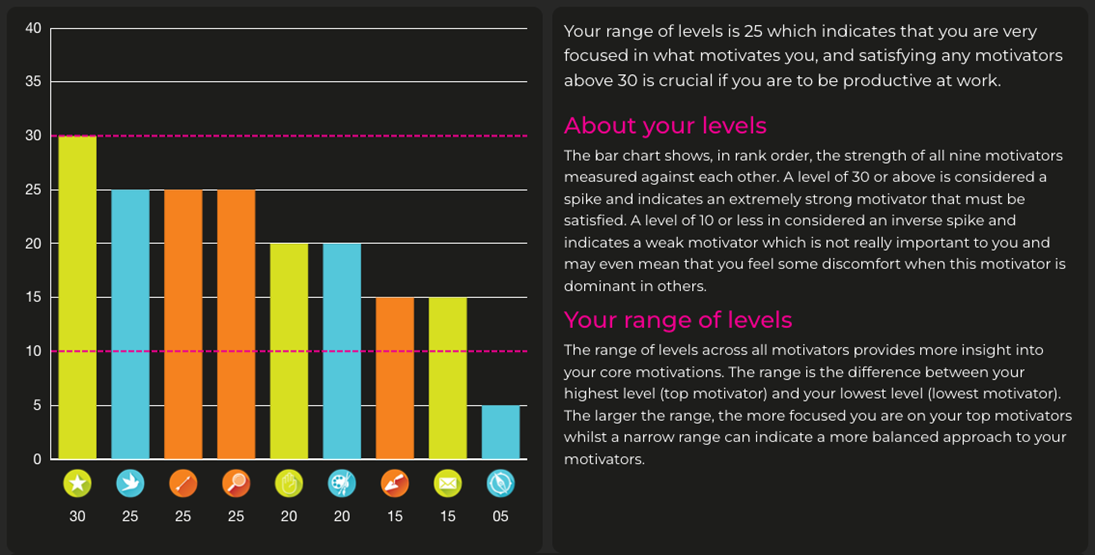
Anything with a level of 30 or above (as indicated by the top pink dotted line) is critically important to you and should be your main area of focus when it comes to improving your motivation. Anything with a level of 10 or less (indicated by the bottom pink dotted line) is not important to you and may be a cause of frustration if you see this in others.
Mojo Score History
This graph shows the trend of your mojo score.
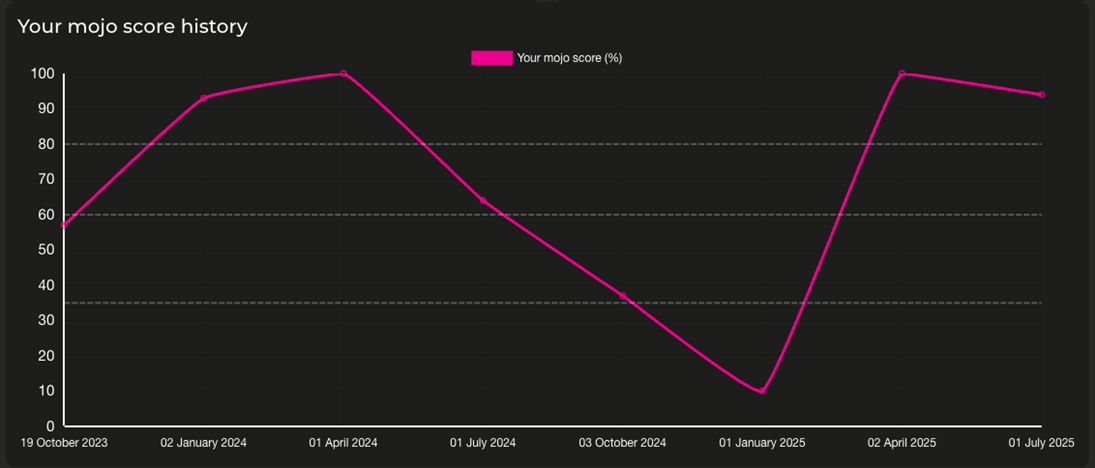
Motivator Rank History
This graph shows the rank of each motivator plotted over time.
Click on the legend to add or remove them from the display.
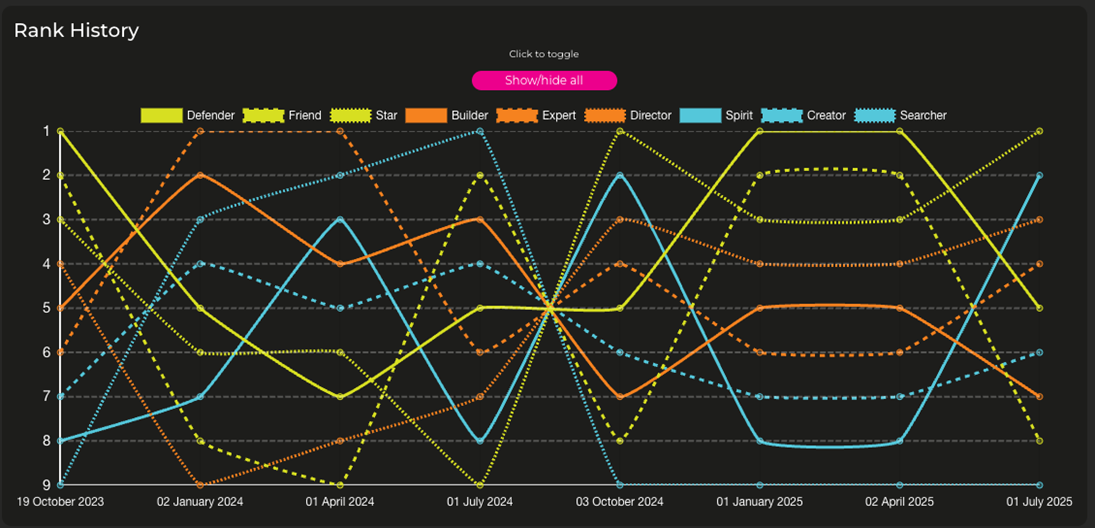
Motivator Satisfaction History
This graph shows the satisfaction of each motivator plotted over time.
Click on the legend to add or remove them from the display.
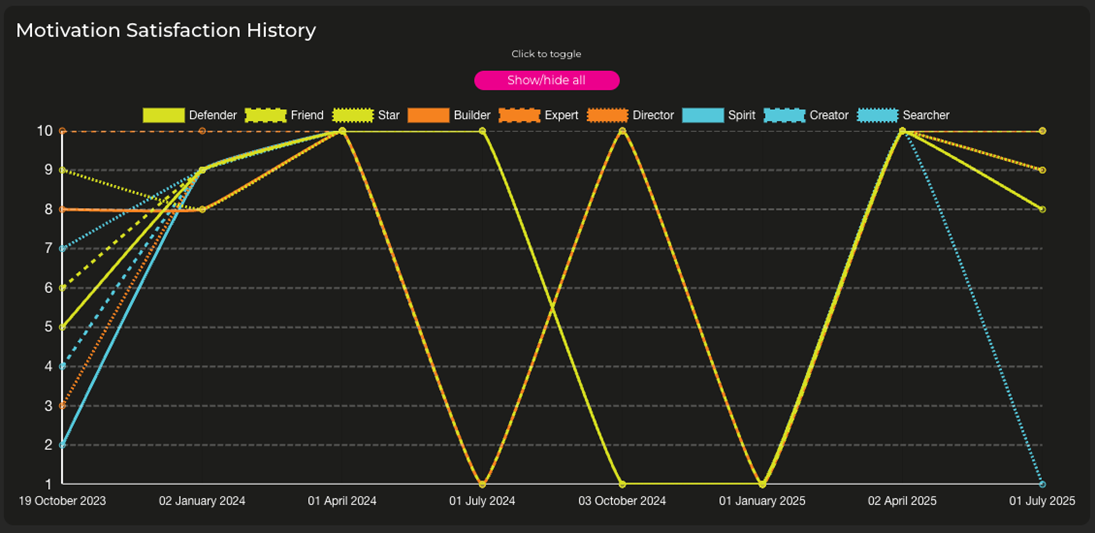
Completing your action plan
One of the many benefits of mojo is that it supports continuous improvement efforts through action planning.
You may prefer to do this independently or engage in one-on-one reviews with your manager to formulate action plans tailored to amplify motivation and satisfaction.
How to prepare for action planning
This is an opportunity for you to influence how you work and what you focus upon, so do your preparation. Own your own improvement path.
- Have a look at the Knowledge base. Pay particular attention to “Motivation Strategies”. Read about your top three motivators – here you will find some tips to support the action planning.
- For each of your top three motivators think about what you can do to improve your satisfaction with them between now and when you take your next map (typically three months).
- Think about what your manager could do to support these actions.
- Think about what your team, department and/or organisation could do.
- Consider the other six motivators and if focussing upon any of these could boost your performance.
How to access the action planning
On your dashboard, simply click the “Actions” tab.
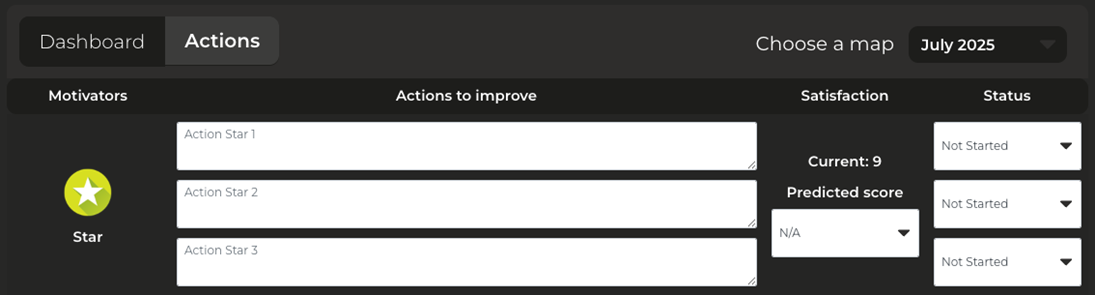
Scroll down to see the action planning section.
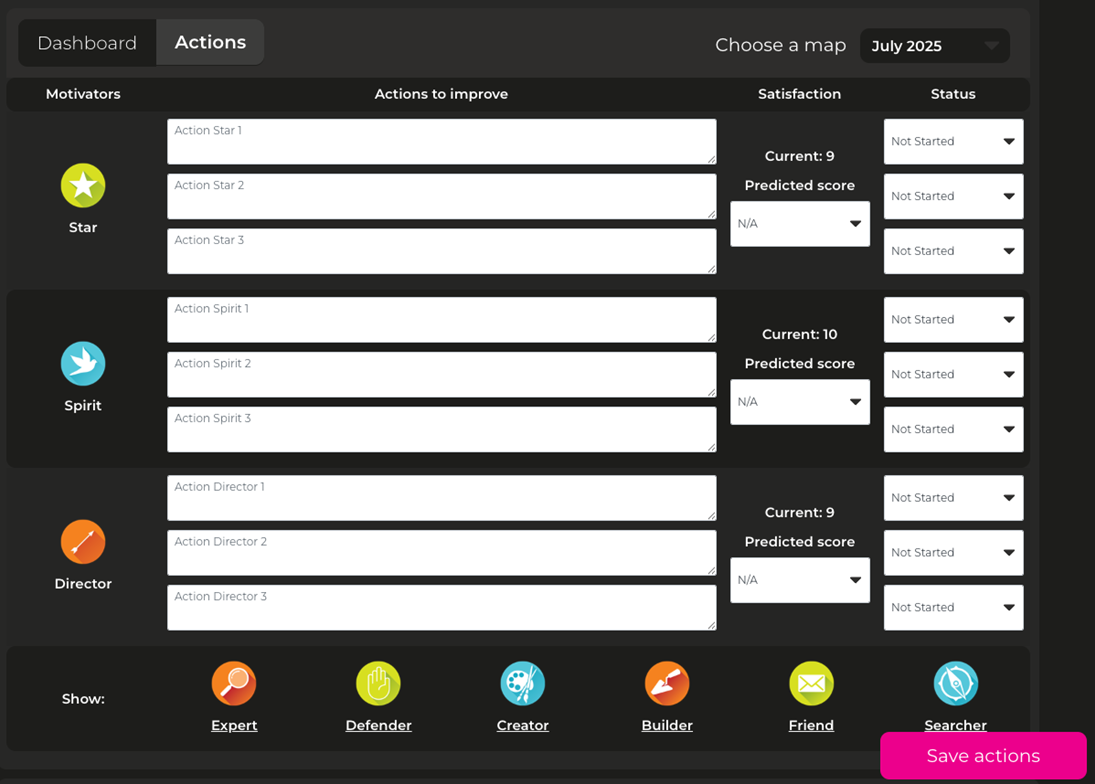
How to log your actions
You can log up to five actions for each motivator and the action plan will be pre-populated with space for three actions for each of your top three motivators. You can add other motivators to the action plan by clicking on the relevant icon at the bottom of the action plan.
Once you have created your actions for each motivator, predict the change in score if all these were achieved. Update the status of actions as appropriate. You can keep adding actions by clicking the “Add another action item to [motivator name]” up to a maximum of five per motivator.

Please note that actions can be carried over to the next map – they don’t have to be completed within the quarter…and don’t forget to save them!
Once you have completed your action plan, notify your manager.
Ideally, your manager will discuss and agree your action plan with you. However, they do have access to your results, so they may choose to review them independently and then give any feedback.
Every time you take a new map you will have access to a new action plan.
Utilising the Knowledge Base
As a mojo user, you have access to the Knowledge Base. Deepen your understanding of each motivator, harness motivation strategies, and embark on a journey of self-empowerment.
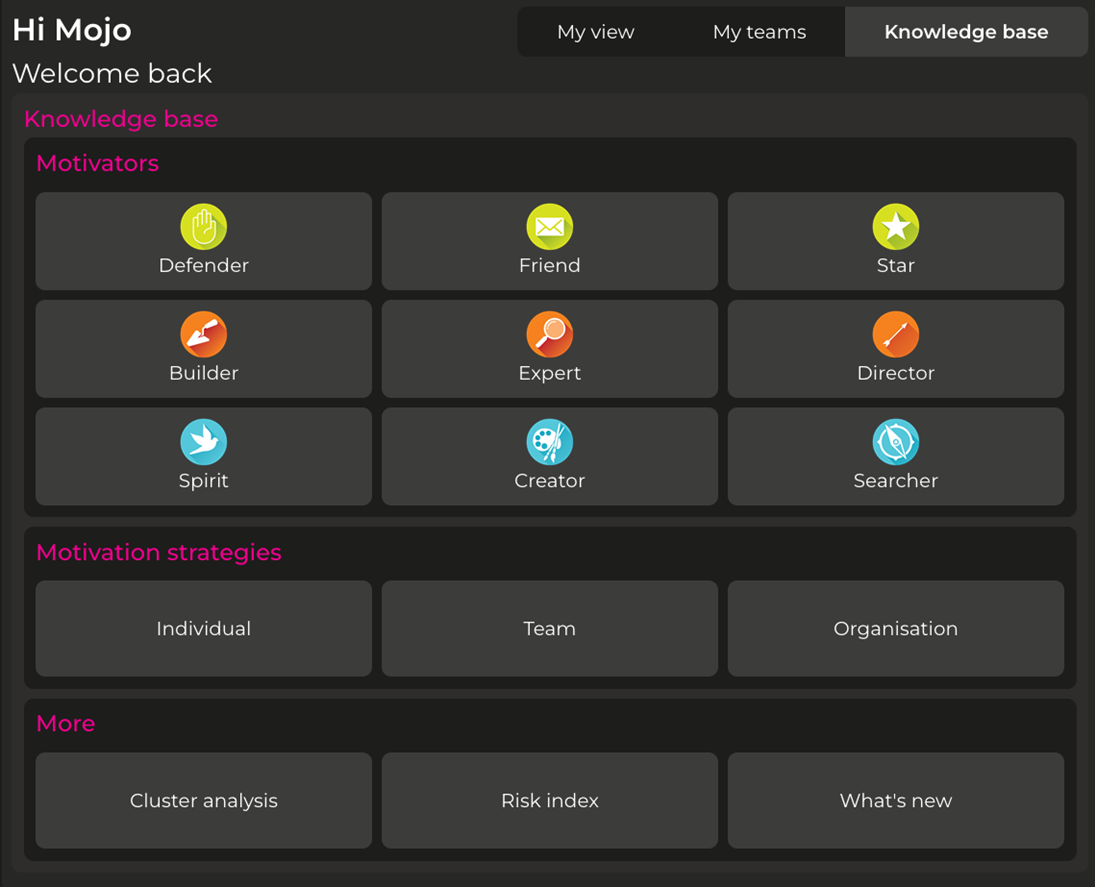
Manager Help
Viewing your teams’ results
To access your teams’ results, click on the ‘My teams’ tab.
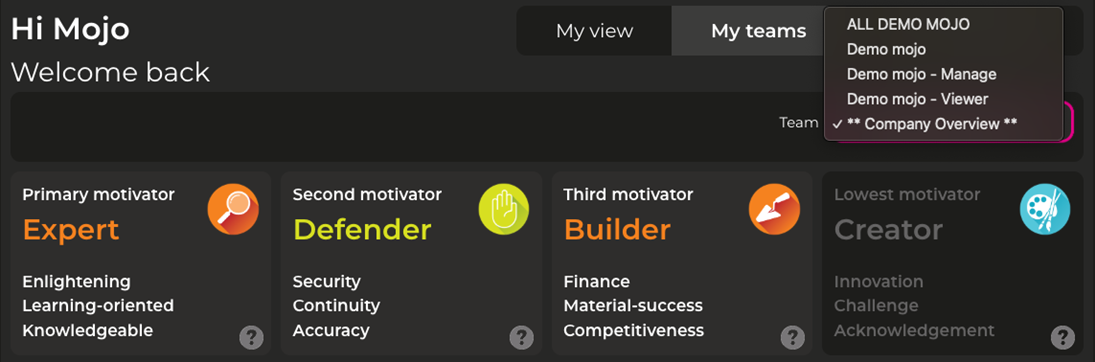
If you have only one team, it will load them automatically. If you have more than one team, then you can select them from the dropdown menu.
Your team dashboard
The upper part of the dashboard looks very similar to an individual dashboard. Here you can view:
- the three top and bottom motivators of your team;
- the average mojo score across the team;
- the risk index, showing the team’s propensity for risk;
- the cluster analysis, showing what the team is focussed upon.
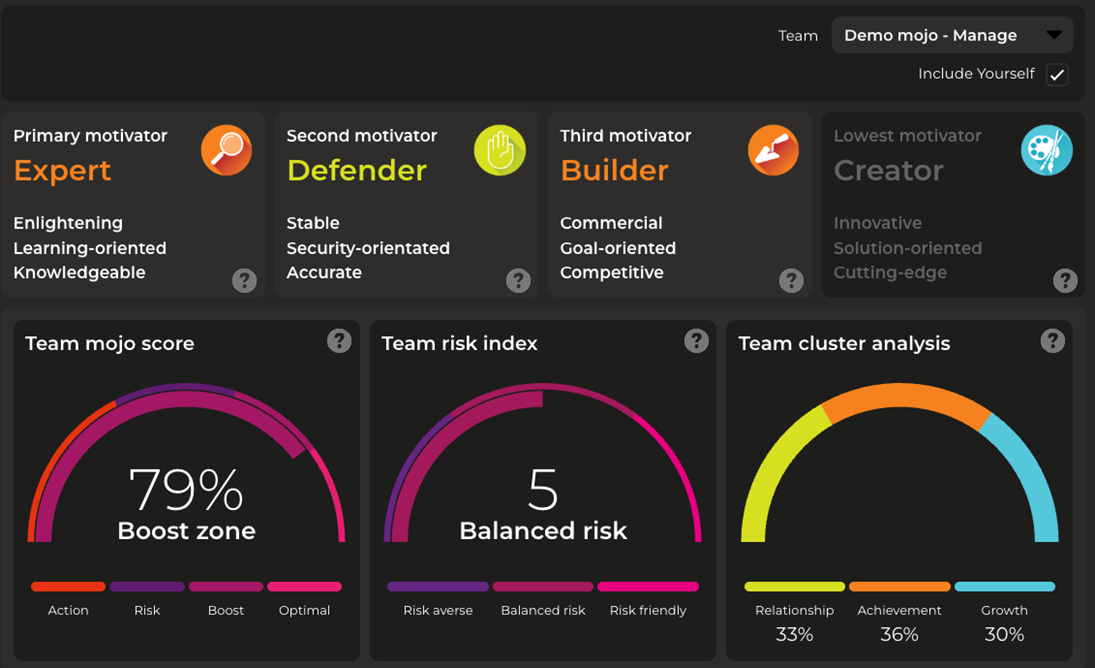
Note that you can choose to include or exclude yourself from the results by checking or unchecking the “Include Yourself” box.
Scroll down the page and you will see the “Team motivation”, “Team satisfaction”, “Team overview” and “Shared motivators” tabs.
Individuals names are listed on the left along with the date their last map was taken. If the date is in red that means it is overdue.
Click on the different tabs of the Legend at the bottom of the screen to highlight that motivator for the team (shaded pink).

Or highlight multiple.

Team motivation view
All nine motivators are ranked based on their importance to the team overall. Team member’s levels are in the table based on their most recent map.
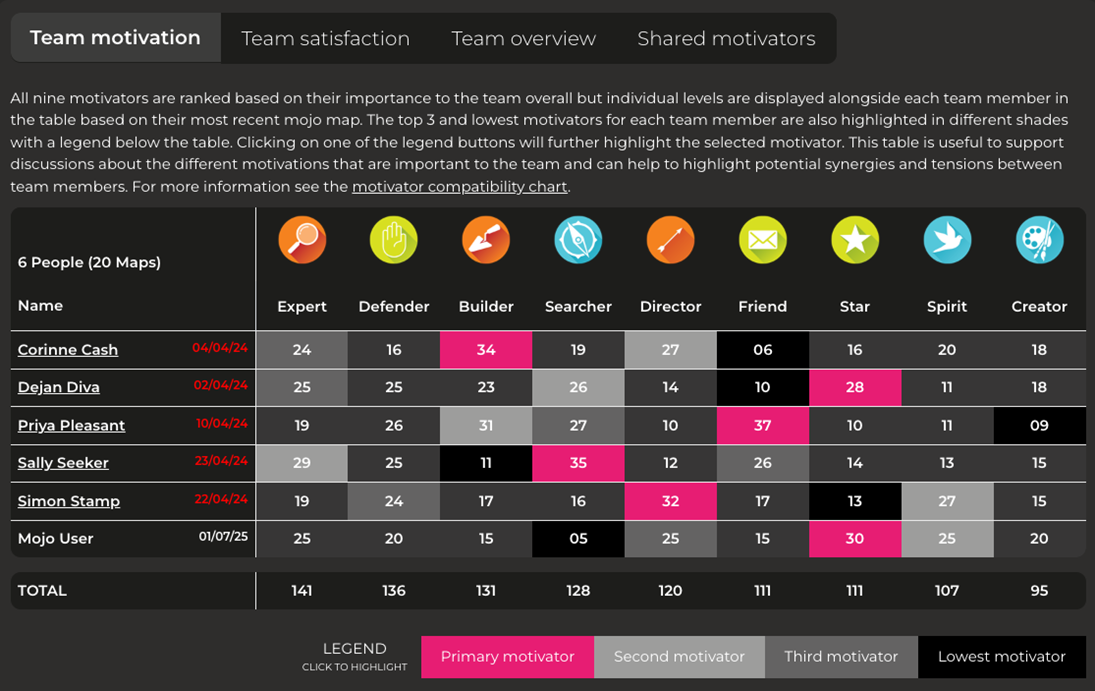
- Think about the kind of team you are:
- Do the primary motivators largely match what you would expect?
- Is there a spread of primary motivators? For example, if you were a sales team, you would expect Builder to be high?
- If you were a multi-functional HR team, you would expect a fair spread of highest motivators.
- Looking to the right side of the map, could it be that not having anyone motivated by the lowest ranked team motivator could cause an issue? For example, if no one has “Friend” high, then who is organising the social events or remembering birthdays? If no one has “Director” high, is there enough taking of responsibility?
- Consider if there could be any compatibility issues. For example, people with “Friend” high may clash with people with “Friend” low, “Creators” may clash with “Defenders”, “Spirits” may clash with “Directors.”
Click on the motivator compatibility chart link at the top of the table for more details.
Team satisfaction chart
This table shows the mojo score for each team member as well as their levels of satisfaction against their top three motivators.
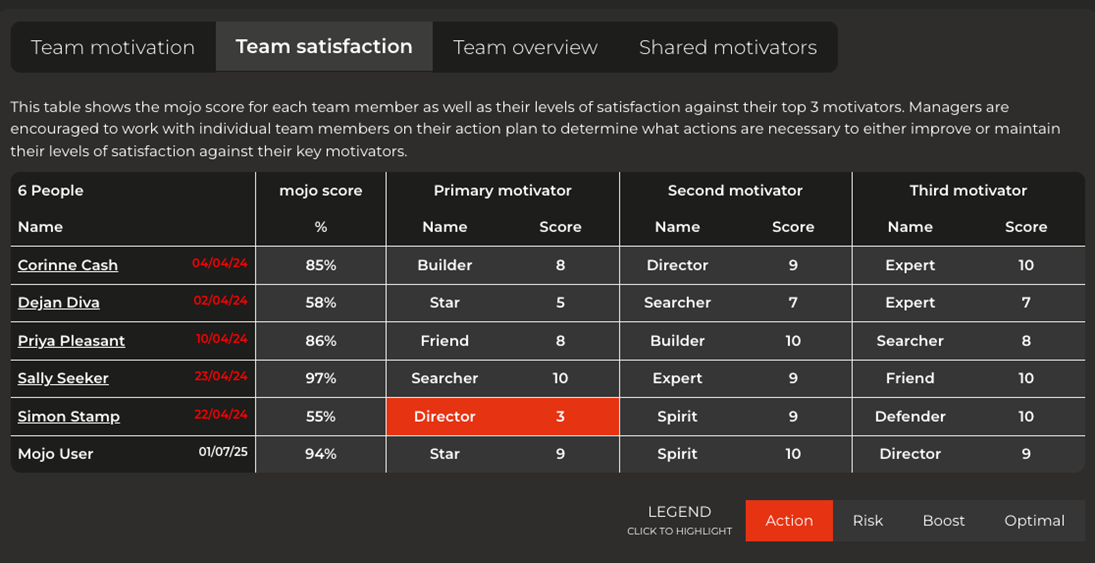
- Start by clicking the “Action” tab. Anything highlighted is an urgent issue. These low scores are likely to lead to demotivation and frustration so conversations about these need to be prioritised – especially if it is a primary motivator as these have more weight. Action Planning is covered in more detail later in this guide.
- Look at “Risk”, “Boost” and “Optimal”. With “Risk” you need to ensure positive action is taken swiftly as otherwise employees may soon become demotivated. Those in “Boost” and “Optimal” should not be ignored and the challenge here is to define how to keep the scores high.
Team overview
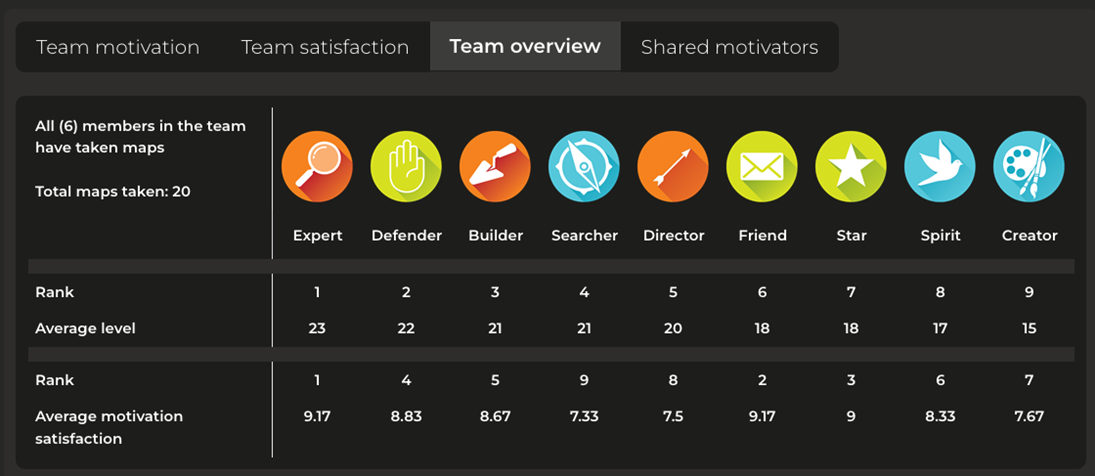
This shows the motivators in order of importance to the team and where they rank in motivation satisfaction. So, in this chart, “Searcher” is the most important motivator to the team and it has the fourth highest satisfaction score. Note that “Spirit” is the third most important motivator yet has one of the lowest satisfaction scores. This indicates that, as a team, it’s worth considering ways to boost this motivator, as it will have a fair impact on overall satisfaction.
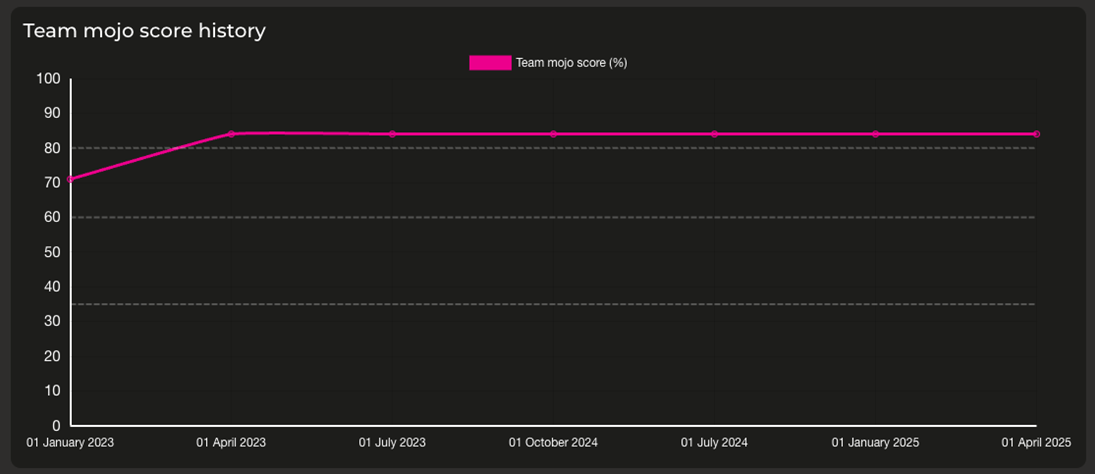
This displays the satisfaction score of the team against each map cycle. If there are any significant changes then you need to understand why.
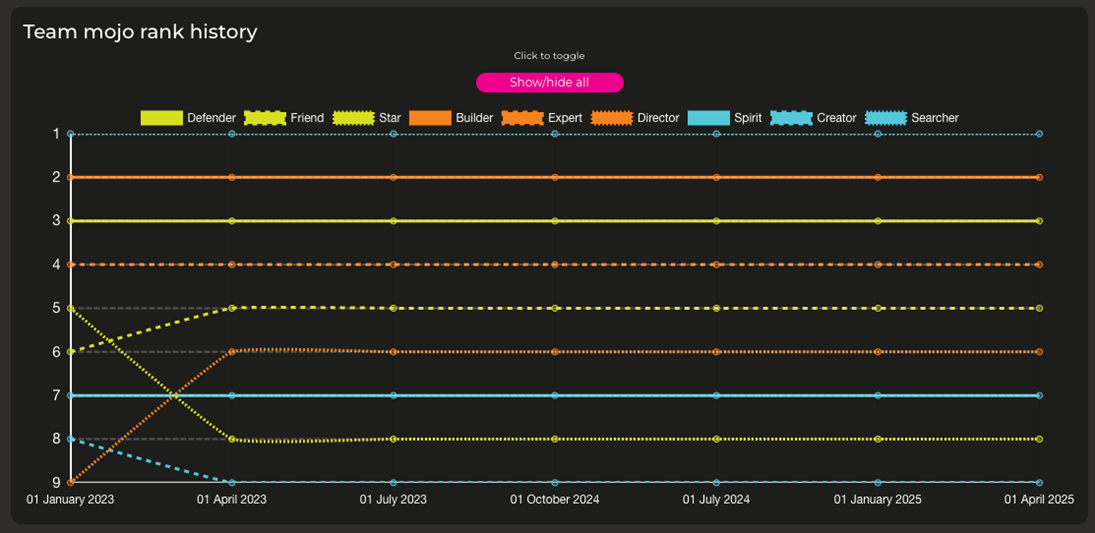
Here, you can zone in on the trends of each of the nine motivators against each map cycle. Again, if there are any major changes, you should seek to understand why.
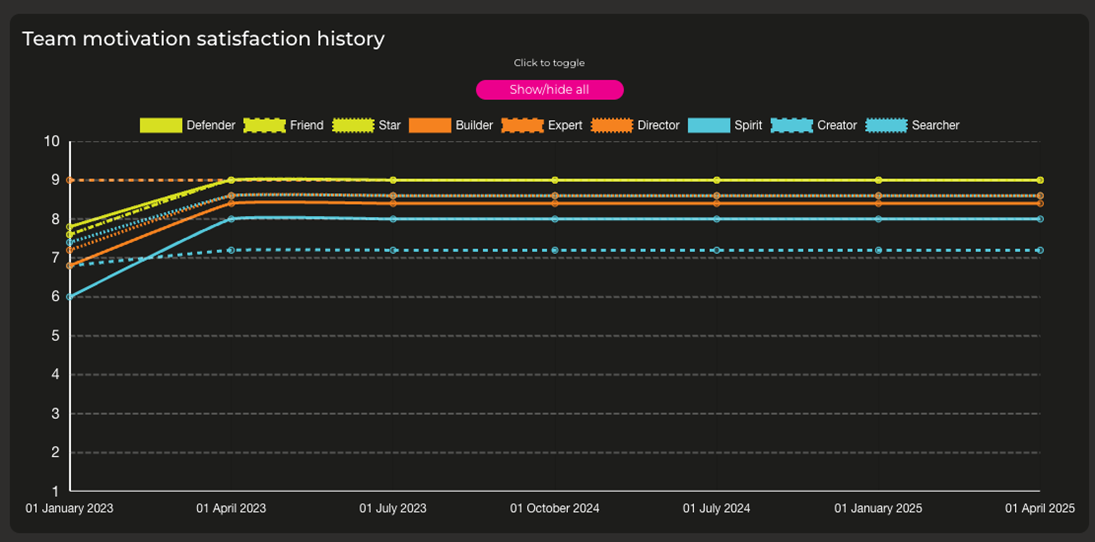
Similarly, do look for any significant shifts in scores for the motivation scores for each of the motivators.
Shared motivators
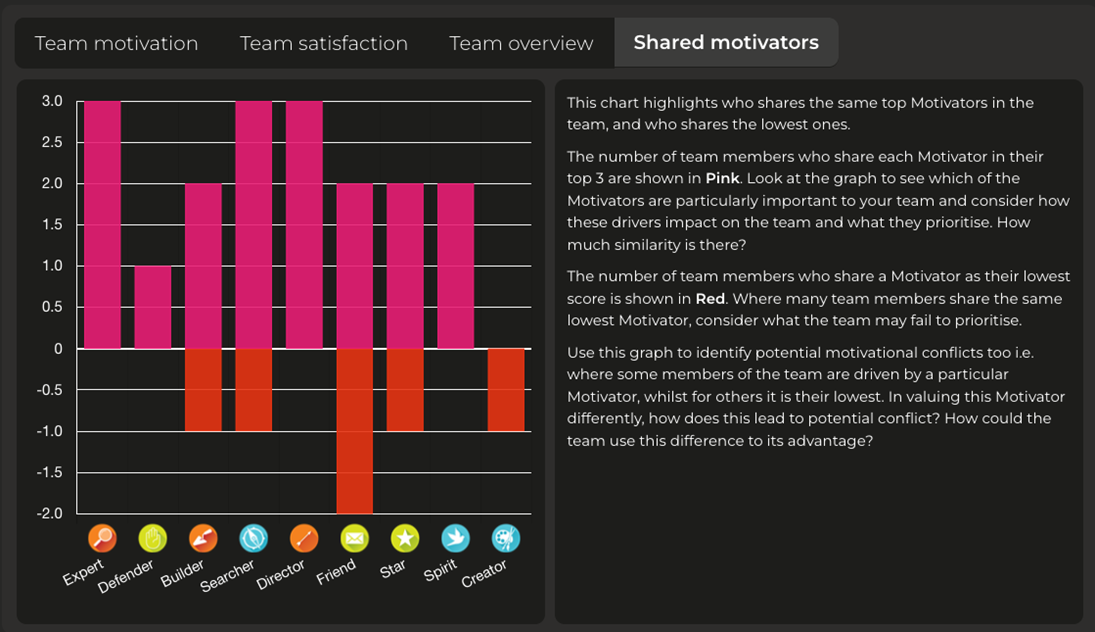
At-a-glance you can view which of the motivators are in top three and the bottom of each member of your team. So, here, “Friend” is the lowest motivator for three members of the team.
Creating action plans for your teams
One of the many benefits of mojo is that it supports continuous improvement efforts through action planning.
You should work with each member of your team to create an action plan for the next quarter.
In preparation for a conversation, go back to the ‘Team Motivation’ tab and then click on the name of an employee to see their dashboard.
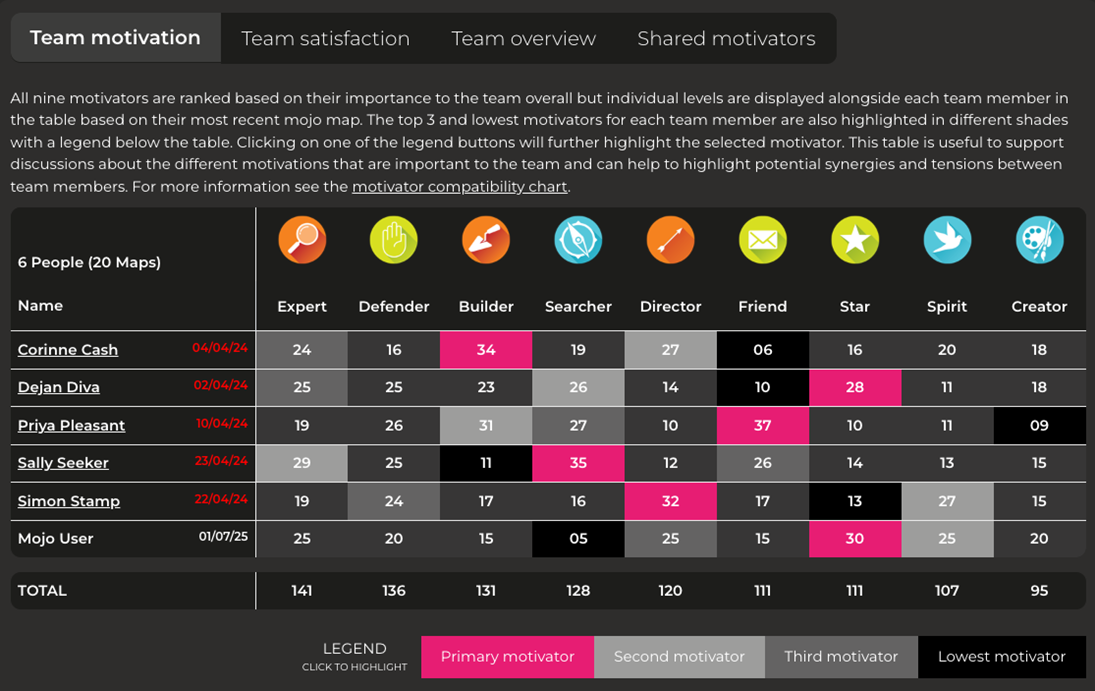
Do spend time reading their dashboard, noting any trends or major changes.
We recommend you view the Knowledge Base before having a conversation about their results as you can select the motivators most relevant to them and then understand more about them, read what a high or low score means, and view motivation strategies at an individual, team or organisational level.
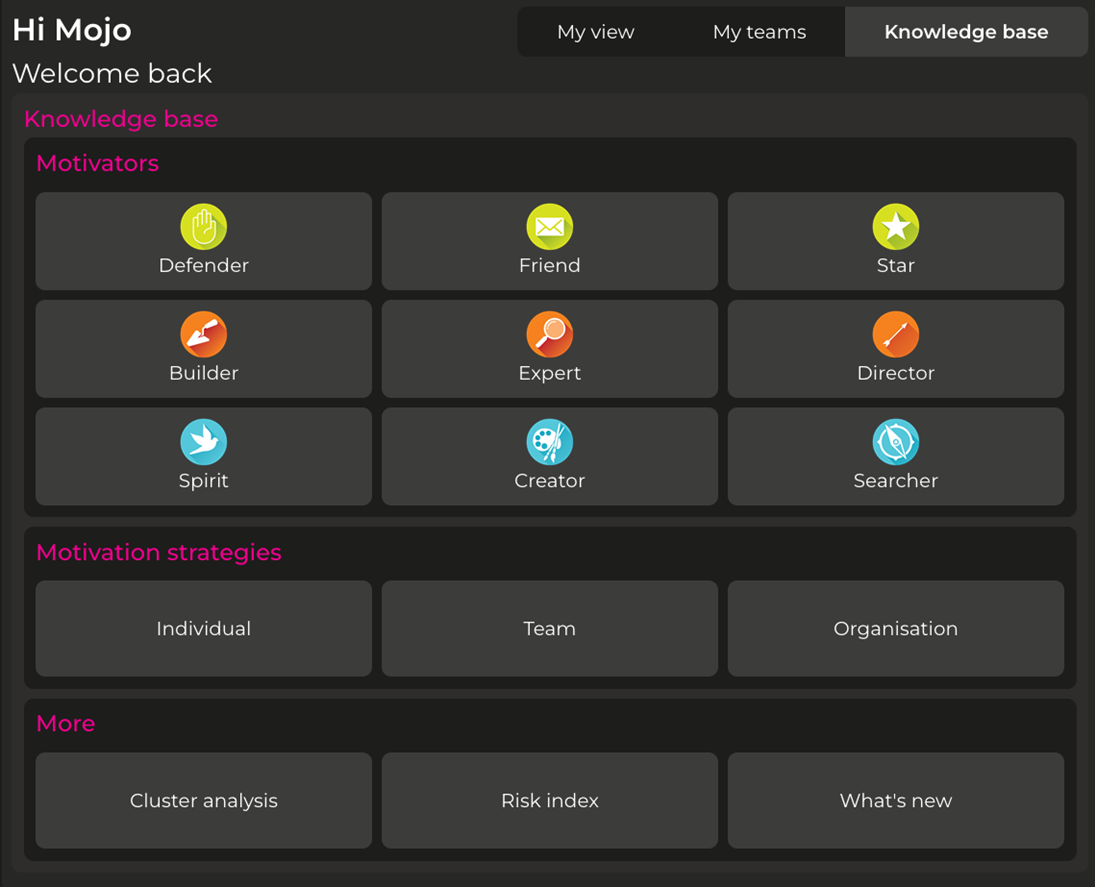
It’s recommended to sit with the employee to discuss action planning. Either they can have the tab open or you can access it, simply by clicking on the ‘Actions‘ tab on their dashboard.
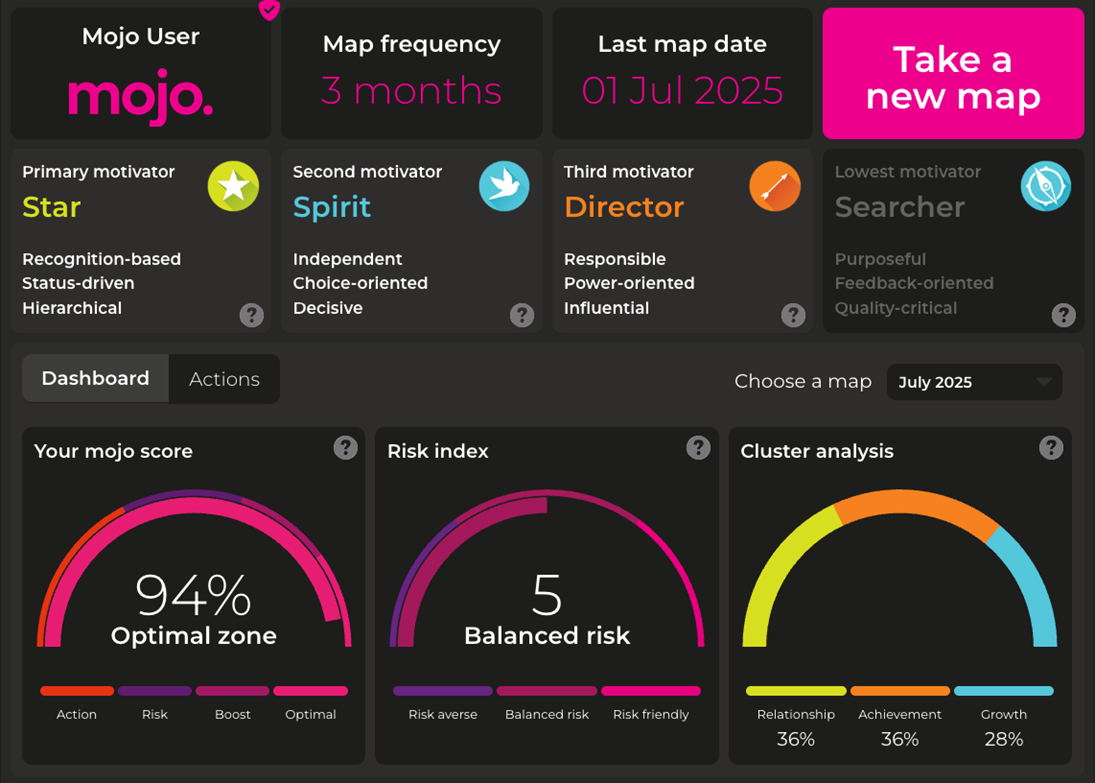
We recommend looking at the top three motivators in detail and discussing how things can be improved by asking:
- What can the employee do to improve?
- What can the manager do to support improvements?
- What can the department or organisation do to support improvements?
You can then agree some actions – which can be logged – predict how the score may rise if the actions are undertaken, and log the status of the actions. Don’t forget to save them!
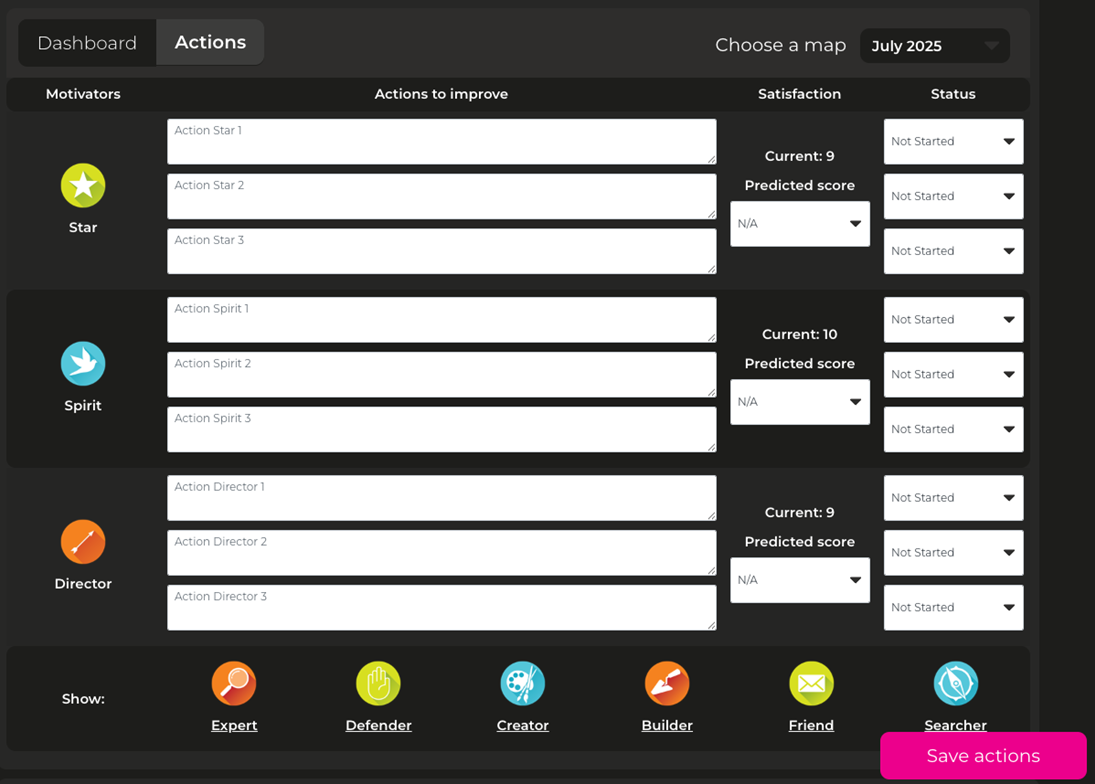
You can also create an action plan for a motivator not in the top three. This could be because the score is low or a training requirement. If so, simply scroll to the bottom of the page, click on the relevant motivator, then it will be added to the list.

Administrator Help
How to add a new member to mojo
Click on “Admin” then under “Members” click “Add member single”.
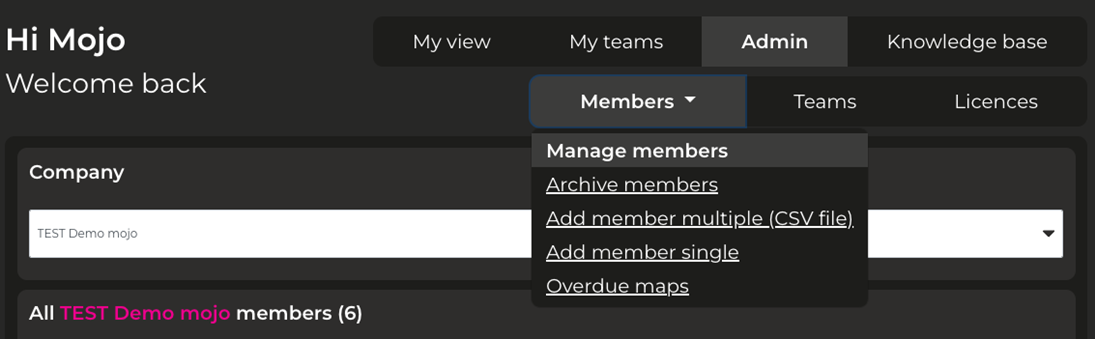
Enter their details, then click “Add member”.
If you want them to receive their welcome email and be able to take their first map immediately, then leave the ‘Send email to new member’ box checked.
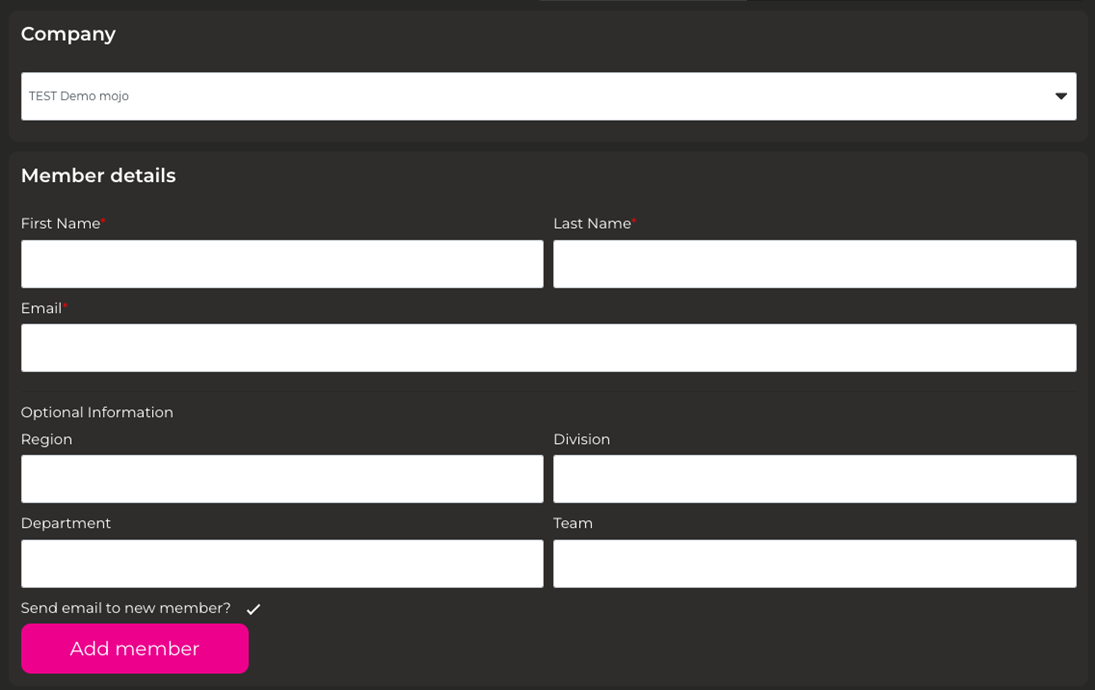
If the send email option is not selected when the member is added, you can send the welcome email manually by visiting the Manage Members menu option, tick the “Email sent” for the member you want to email and press save.

How to add multiple members
You can add multiple members to mojo by populating a CSV file. Go to the Members tab, select “Add members multiple (CSV)” and on the next screen select the “Download CSV file” option.
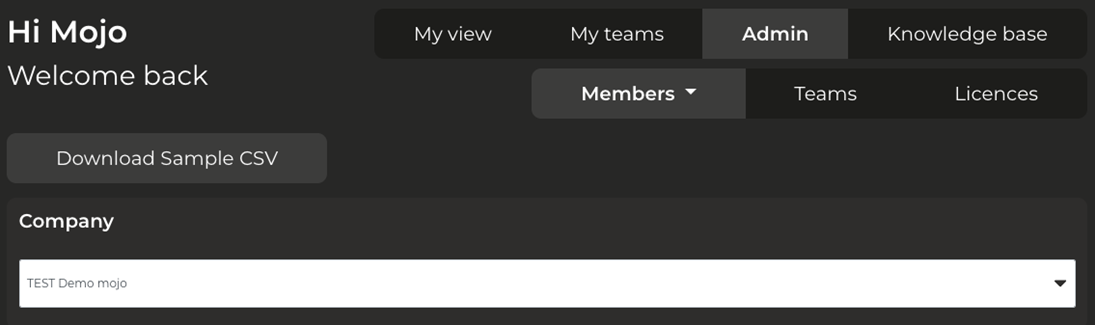
This will download a file called “Members-mojo.csv” that you can then complete with the members information.
The information required for each members is as follows:
- First Name
- Last Name
- Email Address
- Region
- Division
- Department
- Team
Below is an example of the csv file:

Once you have created your csv file you can upload it to mojo.
Under the Members tab, click “Add member multiple (CSV file)”.
Click on ‘Choose file’, select your file, then click the ‘CHECK CSV FILE’ button. The system will then check the CSV file for any errors and if it finds none, then the new details will be added.
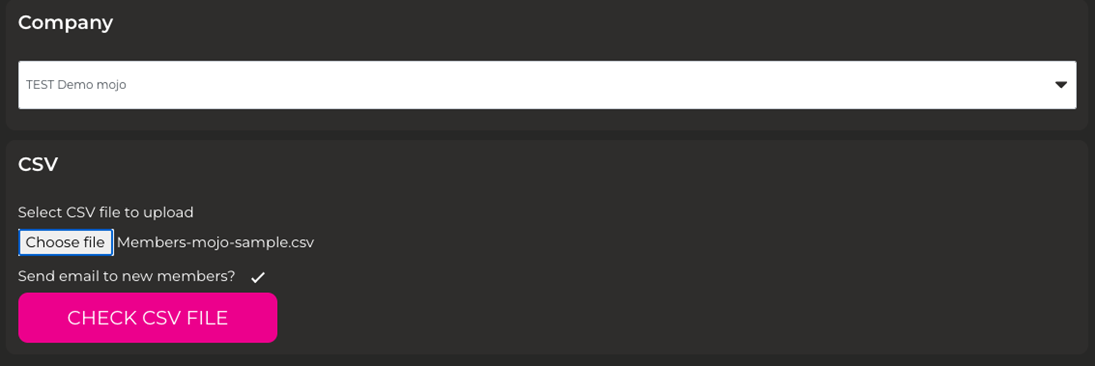
How to archive members
If someone leaves the organisation, you can archive their mojo account. Click on the ‘Members’ tab then select ‘Archive members’. Tick the ‘Archive’ box next to their name and click Save. You can archive multiple members.
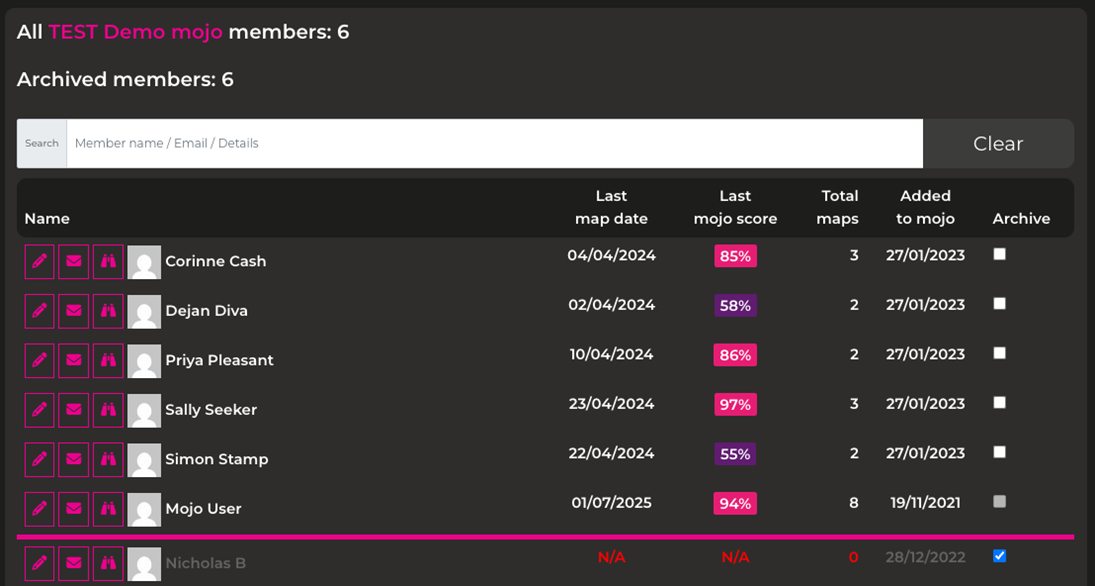
Viewing overdue maps
To view overdue maps, click on the ‘Members’ tab then select ‘Overdue maps’.
A list of users and timeframe is then displayed as shown below.
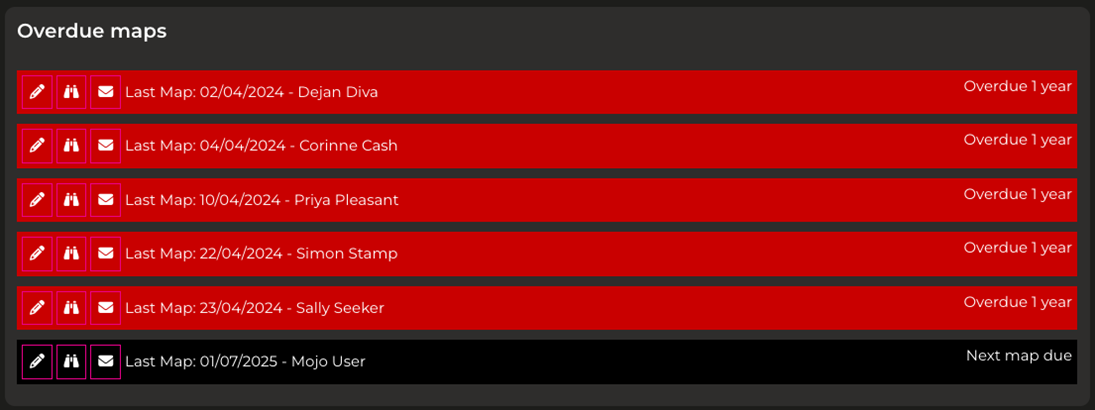
The maps that are most overdue are at the top of the list.
Actions that can be taken are to the left of the names, where you can:
- Edit the member’s record
- View the member’s dashboard
- Email the member to remind them to take a map
How to create a new team
Click on the ‘Admin’ tab and then select ‘Teams’. Type the team name into box and click on “Create Team”.
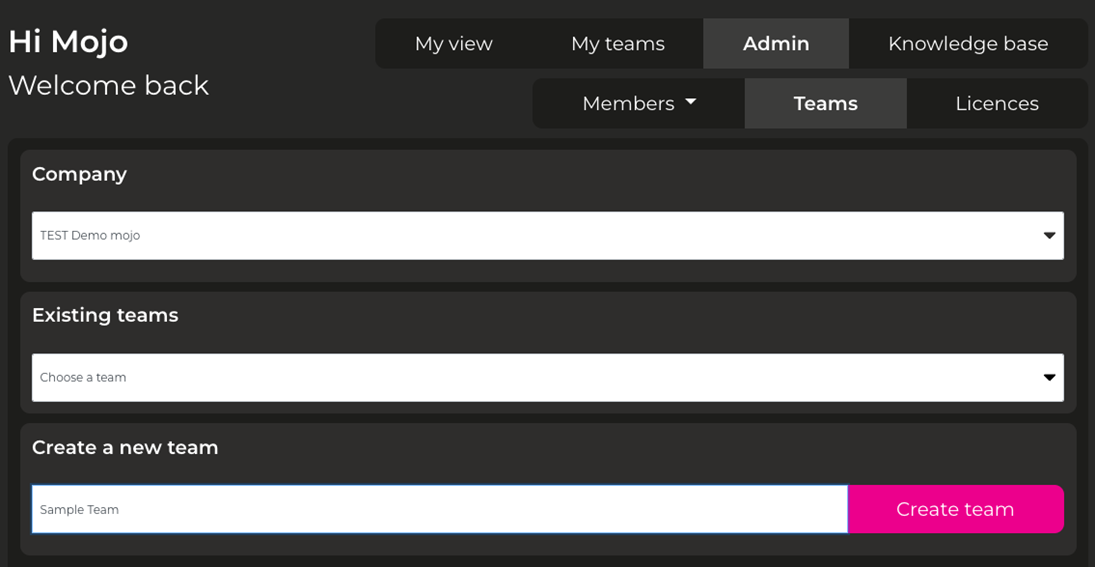
You can then add members to your new team by following the steps below.
How to add a member to a team
Once you’ve created a team, this is the process for adding members to that team. Under ‘Admin’ click on the ‘Teams’ tab and then under ‘Existing teams’, select the relevant team from the dropdown list.
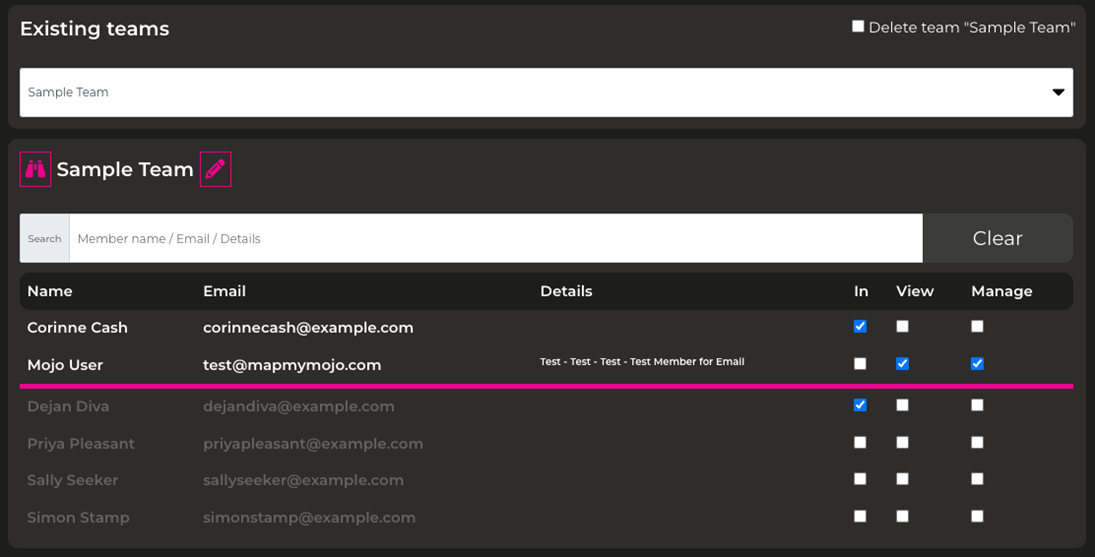
You will then be able to select from the list of members to add to the team.
Those above the pink line are already in the team, those below are not.
Check the relevant options depending on what you want that person to be able to do:
- Selecting ‘In‘ means they are in the team but can’t view the team map – only their own dashboard.
- Selecting ‘View‘ means they can see the team map as well as their own.
- Selecting ‘Manage‘ means they can manage the team which provides the following additional functionality:
- the abiity to drill-down into individual team member’s dashboards and action plans
- the ability to include or exclude themselves from the team
- managers will receive an email notification whenever a team member completes a map which will include the map results
You can add multiple members to a team at once. Click save when you have made your changes.
